
Protect your privacy by hiding sensitive or very personal photographs on your personal technology. It's as easy as accessing your pictures and taking a few simple steps.
If you share your iPad with your kids so they can play games when they're bored, you may not want them to easily share or erase your photos. Alternately, if you let your friends use your phone or check out some apps, you might not want them to access your personal pictures. Did you know that it's possible (and quite easy) to hide photos from prying eyes who might look at your device? Follow these steps to easily hide your phone pictures from the general photostream on your iPad or iPhone. The Apple Photos app has a built-in "Hide" function that makes it simple—it works on your iPod Touch, too. Did you know you can also hide apps on your iPhone?
Access the Photos app
Open the Photos app on your Apple device. Simply tap on it to access the app as you normally would.
Select the photos you want to hide
Go to your Photo Library in the Photos app. You can do that by clicking the most recent photo in the bottom left corner. Search through the app until you find all the photos that you want to hide. You can choose just one or tap on multiple photos to hide several at one time. If your iPhone is running low on storage, consider these easy hacks to free up space.
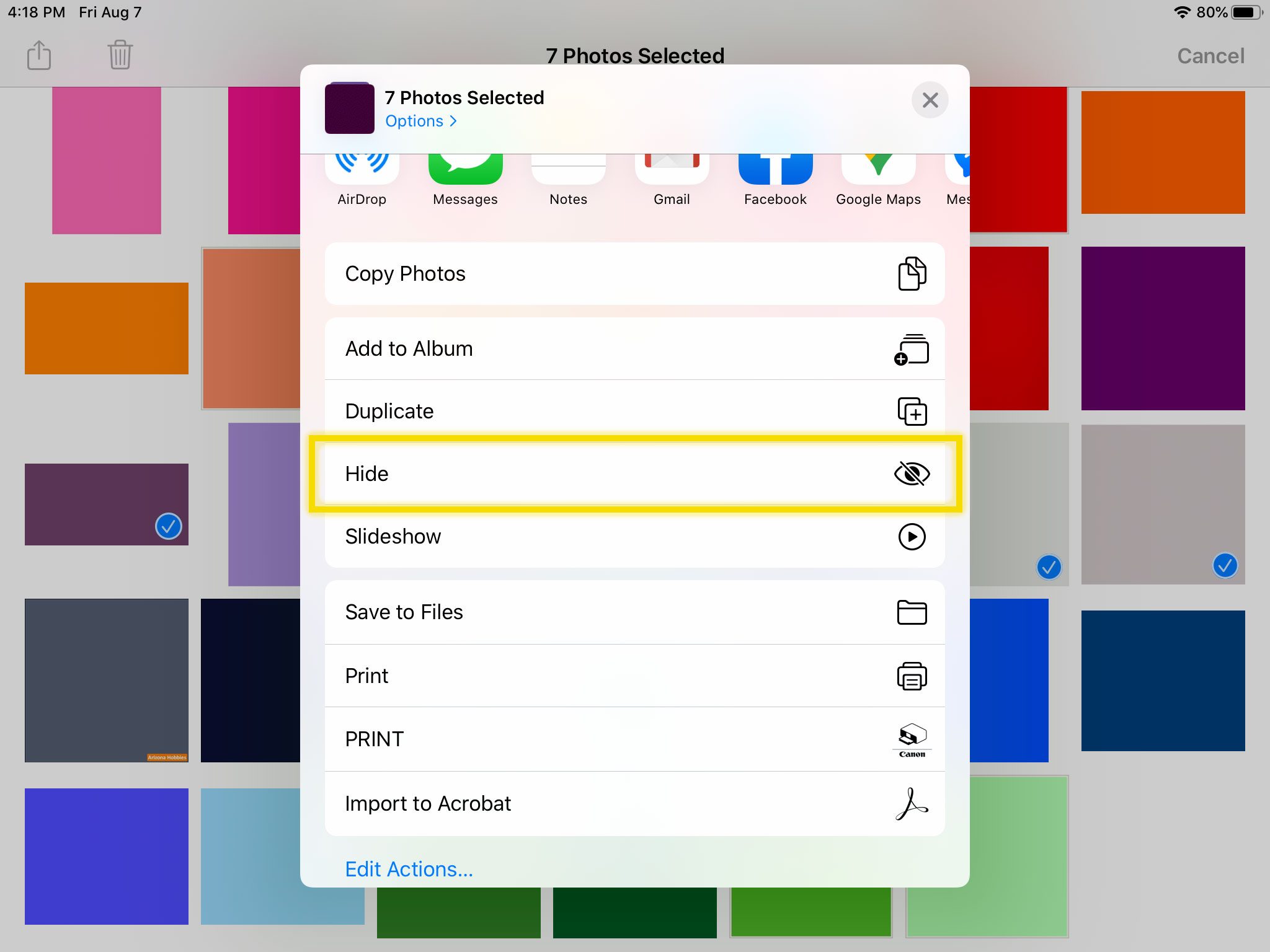
Tap "Share" and choose "Hide"
Next, tap on the option to share the photos you've selected (the rectangle with an arrow at the top), then select the option to hide them. If the option doesn't appear to hide the photos or videos, add the "Hide" option by customizing your action menu. Do this by scrolling down until you reach the bottom choice on the menu to "Edit Actions." Next, choose to add the "Hide" feature to your Actions menu. You can drop and drag the "Hide" option to whatever position you want to see it on your Actions menu. While you are learning new things about your device, consider these hidden iPhone features.
Confirm that you want to hide the photos
Confirm that you want to hide the photos or videos that you have selected. Once you do, they will then be completely hidden from the main Photos app except for the new Hidden folder that you have created.
Protect your hidden photos behind a password
If you want to take hiding your photos one step further and put them under password protection, hide them in the Notes app on your phone. To do this, go back to the Photos app and choose the photos or videos that you want to hide. Tap the share option, then select "Notes." Choose the option to start a "New Note" and create a folder for your photos or videos that you want to hide. Name the folder whatever you want, then tap "Save" to export your photos or videos to the Notes app. Now that you know how to hide photos, learn how to retrieve deleted texts on an iPhone.
How to Hide Private Photos on Your iPhone or iPad, Source:https://www.rd.com/article/hide-private-photos-on-iphone/